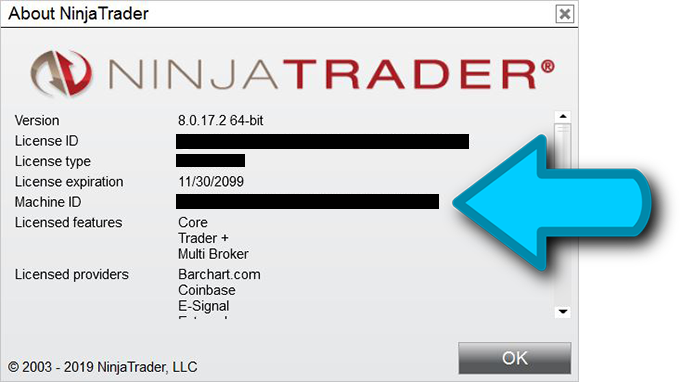Thank you for your order.
x
This page contains important information about your order.
If you ordered 1-on-1 training with Paul Levine:
We will contact you shortly to schedule your first training session.
If you ordered a Stealth Scanner subscription:
If you ordered Up to 5 Futures Instruments, Forex Currency Pairs or Stocks, please email support@stealthtraders.com with the futures instruments, currency pairs or stocks for which you would like to receive email alerts.
Please note that you should start receiving Stealth Scanner emails by the morning of the day after you subscribed. They will be coming from scanner@stealthtraders.com. If you do not start receiving emails by the next day, please check your spam folder. Make sure to whitelist the email address.
Do not reply to the emails, as you will not get a response. If you have any questions or issues, contact support@stealthtraders.com.
Make sure your charts are running the latest contracts. See here for how to update/rollover to the latest contracts in NinjaTraderTM.
If you ordered one or more indicators:
Your indicator(s) must be authenticated. In your NinjaTraderTM Control Center, go to Help > About:
Cut and paste the Machine ID into an email and send to authenticate@stealthtraders.com. Your indicator(s) should be active by the morning of the day after you send the email.
To install an indicator, in your NinjaTraderTM Control Center, go to Tools > Import > NinjaScript Add-On. Locate the zip file that you downloaded, then click on Open.
To run an indicator, open a chart. At the top of the chart, click on the ![]() icon or right click on a blank area of the chart and select Indicators. The indicator selection window will appear. Double click on the indicator you want to run from the list in the upper left. The Stealth Traders indicators have the following names:
icon or right click on a blank area of the chart and select Indicators. The indicator selection window will appear. Double click on the indicator you want to run from the list in the upper left. The Stealth Traders indicators have the following names:
- ST_DynamicTargets
- ST_HyperSnapback
- ST_LRC
- ST_MomentumBand
- ST_MoneyVelocity
- ST_WaveCounter
y
Set the desired parameters of the indicator on the right. Then click OK on the bottom. The indicator will load onto the chart.
Note: If you are using the the Dynamic Targets indicator, make sure to set the Session Time Parameters to reflect the beginning and ending times of the session (when the market opens and when it closes) in your local time zone (the time zone your computer’s clock is set to).
Once you have set all the parameters for your indicator(s), you can save them by saving your workspace. In your NinjaTraderTM Control Center, go to Workspaces, then mouseover the workspace you’re using and click save (or save as).
If you have any questions or issues, contact support@stealthtraders.com.
Best of trades.